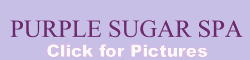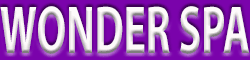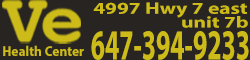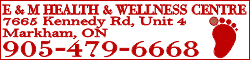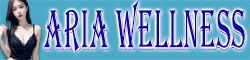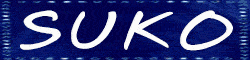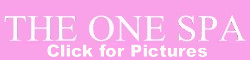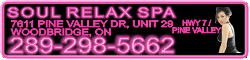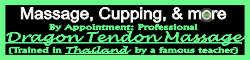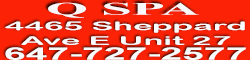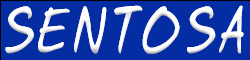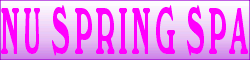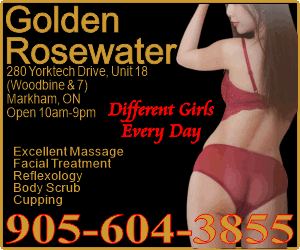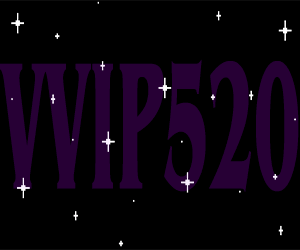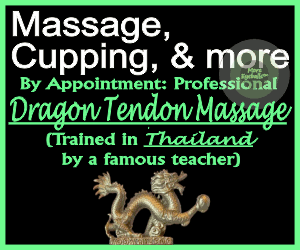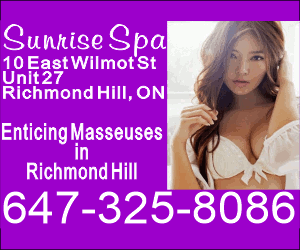You forgot to mention exactly which computer you have. The simplest identifier for a Mac is, along with the model name, the processor speed. Lacking that info means that I can't agree or disagree with other answer's "it's going to be very slow because of the older PowerPC (PPC) processor". If the processor speed is 1.0 or 1.2GHz, it will not seem very slow. If it is 800MHz, Leopard will refuse to install, unless you first install "LeopardAssist", link below. Then you can use Leopard, but slightly slower than Tiger (OS 10.4.x).
Another statement: "Tiger... was really designed for PPC processors" isn't really correct. Apple designed Tiger to work on both Intel and PPC processors. They even used Intel Mac prototypes in their Mac World demos before 2006. All retail releases of Tiger lacked Intel code, however, so only original restore discs of Tiger that shipped with early Intel Macs had Intel code.
Another statement: "it's really not worth replacing the processor on an old Mac" isn't really true in that you CANNOT even do this. The logicboard of a PPC Mac will not run any Intel processor and the converse is also true.
Another statement: " Apple does not use licensing for OS X" isn't true. Licensing means legal restriction. Apple places firm and clear legal restriction on OS X, although I can't imagine their sending out the crack legal staff to enforce using OS 10.3.
Another statement: "They do, however, encourage you to send registration information when you do a clean install, so they'll still have the old user's stuff probably in their database somewhere" is sort of true. Your registration of OS X will not bring you any special privileges. Apple would surely ask for proof of purchase for a product that is years out of production before they would give you any free tech support, and that is the only benefit of registration. Incidentally, "clean install" is an old Apple phrase used only about OS 9.2.2 and older. For all versions of OS X, you will never see a screen with the words "clean install". The new term is "Archive and Install" and is nearly the same process.
Another statement: "You can order a disc on Apple Support's website." No. The site does not offer sale of old software. You have a few resellers for that, or eBay, which is a minefield of false statements and misinformation. Apple has had the option of offering older restore discs (not retail items, but the discs that shipped with a particular computer series) to owners of older Macs, but it is a case by case decision typically reported by owners of Macs that are less than four years old. No one can assure you this is available to you until you talk with someone at Apple.
In truth, your safest option for OS 10.4 or 10.5 is from a reseller (priced at US$120-250) or by peer-to-peer sharing, for free, but don't say I told you how to do it. The disc you want must be either a restore DVD that matches your particular order number of iMac (grey label disc), or a retail DVD (black label). The latter is always more expensive, but it works on any Mac that meets the requirements, not just your iMac.
No, you can't get any special privileges by calling Apple about OS 10.3 or this iMac. They have no policy of offering any update from 10.3 to 10.5, but sure, give it a try. The Apple software installed by the previous owner on the computer is fine and legal for use on that computer for as long as you wish. If it becomes corrupt, you have no restore discs, so that will make your life miserable, unless you take some steps to keep things stable. Here is how to clean things up a bit and make a backup copy of everything (also legal for the Apple software; most other software vendors also allow this, but their legal departments always have the last say):
Go to System Preferences > Accounts. Make a new admin user account (be sure to put a check "Allow this user to administer this computer"). If you get a message about "Turn off auto-login" agree to that. WRITE DOWN YOUR NEW PASSWORD. Restart, and login as the new user. Go again to System Preferences > Accounts. Delete all the old users. Typically, you choose to save the user folders in a disk image in case they have some data you need.
Use Disk Utility to verify the iMac drive to be sure it doesn't have any file system errors. Connect an external drive that is at least as large as the internal drive of your iMac (If it is twice as large, partition it to make one partition about 1.5 times as large as the iMac internal drive). Use Time Machine to make a backup of the iMac internal drive.